

KON BOOT 2.5 ISO WINDOWS 10
Note:Here, drive d is provided because Windows is installed on drive D, however, if you have installed on some other drive, then you can change the drive name to the respective name where your Windows 10 is installed. Move d:\windows\system32\utilman.exe d:\windows\system32\Ĭopy d:\windows\system32\cmd.exe d:\windows\system32\utilman.exe Make sure to press the ‘Enter’ key after the completion of each command.
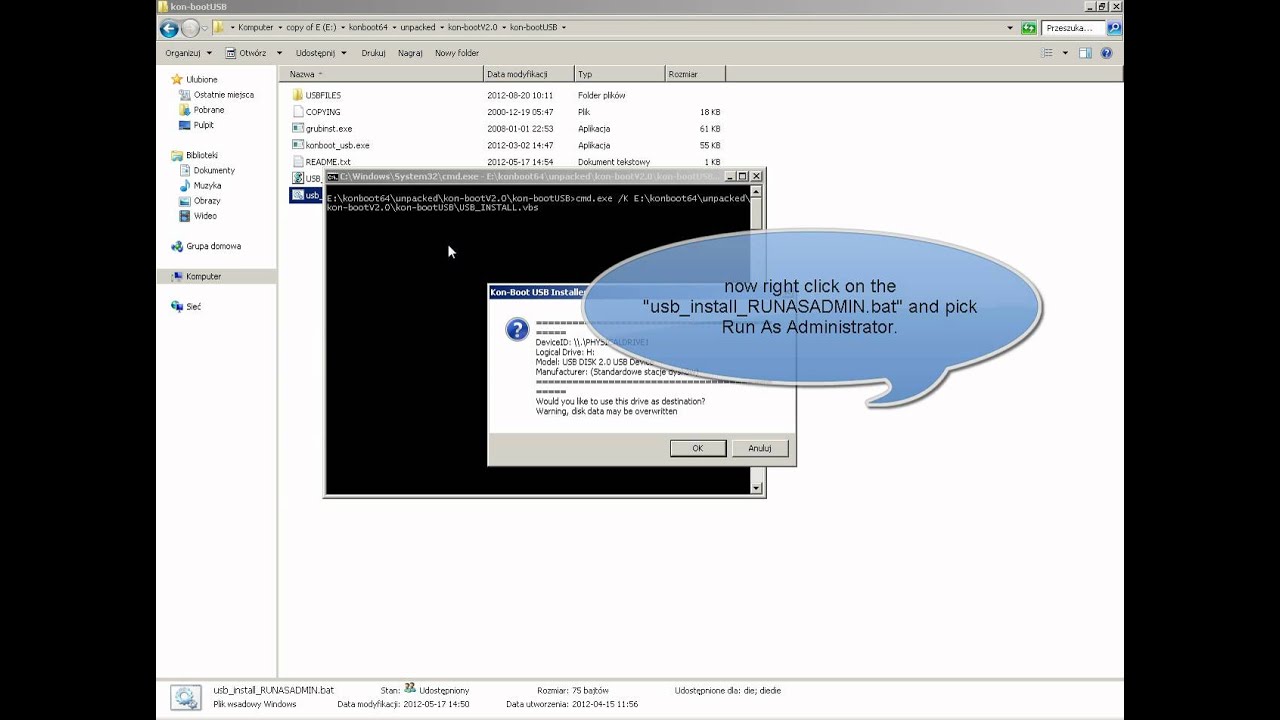
Type the command provided below to copy and move utilman.exe. Your job in the command prompt is to replace the utilman.exe with cmd.exe, but before doing that you must make a copy of Utility Manager. Here, you need to press the Shift and F10 keys together to launch the command prompt. Thereafter, your computer will start and will show Windows Setup on the screen. Also, ensure to disable UEFI and secure boot. Restart your computer and make sure to change the boot order and keep the primary boot order as Disk. Insert Windows 10 Installation disc on your computer. However, if you don’t have the installation disc, then you can create a one using Microsoft Media’s Creation Tool using your friend’s computer. But, before moving ahead, you must have Windows Installation Disc or System Recovery Disk.
KON BOOT 2.5 ISO PASSWORD
Here, you will get to know the entire way to reset Windows 10 password even when you are stuck at the login screen. Command Prompt is a vital tool in Windows 10 that will help you to bypass Windows OS password effectively.


 0 kommentar(er)
0 kommentar(er)
